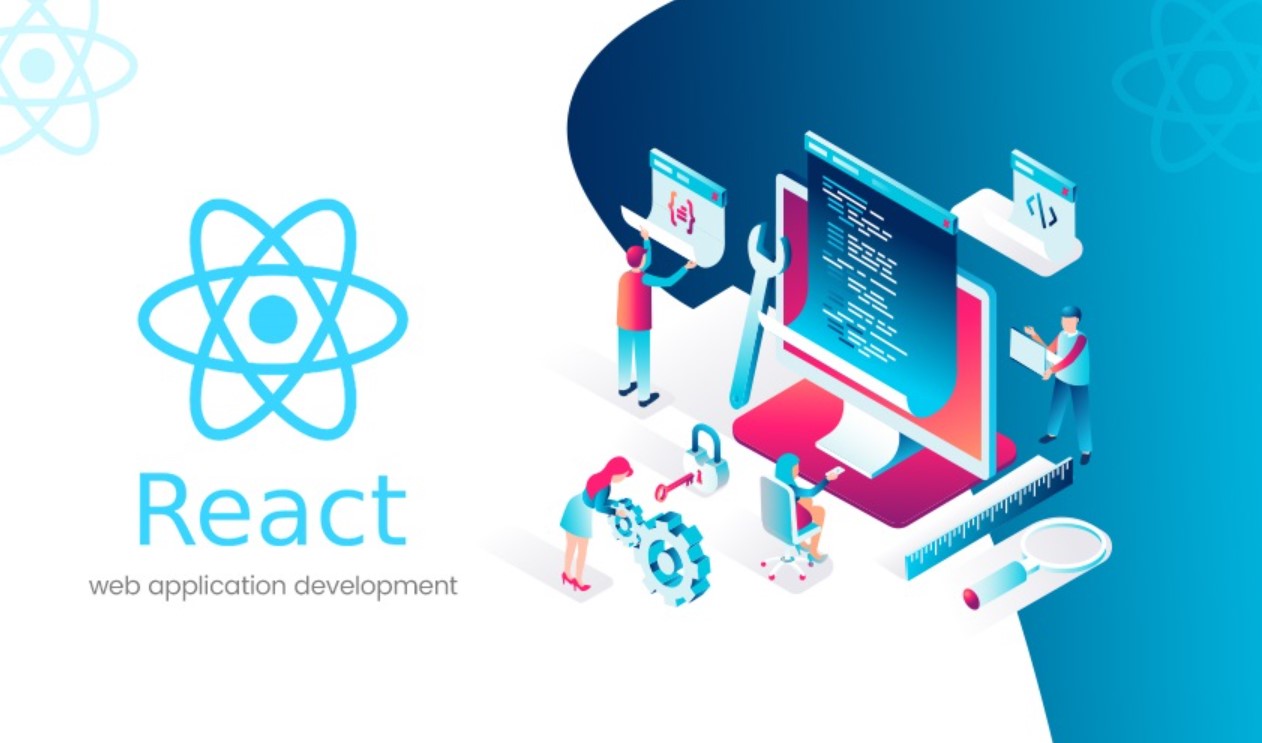As web applications grow more complex, ensuring optimal performance becomes crucial to provide a seamless user experience. ReactJS, known for its efficiency, can still encounter performance bottlenecks if not properly optimized. By applying key performance optimization techniques, you can ensure that your React application runs smoothly and efficiently. In this guide, we’ll explore some of the most effective ways to optimize the performance of ReactJS development.
Why Performance Optimization in ReactJS Matters
User experience is directly tied to the performance of a web application. Slow-loading apps can result in poor engagement, high bounce rates, and even lost revenue. With users expecting fast, responsive interfaces, optimizing the performance of your ReactJS app is essential for both user retention and business success.
Key Performance Optimization Techniques in ReactJS
1. Use React.memo to Prevent Unnecessary Re-Renders
One of the most common performance issues in React is unnecessary re-rendering of components. When a parent component re-renders, all of its child components also re-render by default, even if their state or props haven’t changed. This can lead to slow performance in larger applications.
– Solution: React.memo
React provides a built-in higher-order component called React.memo. It memoizes functional components, meaning that it prevents re-rendering if the component’s props haven’t changed. By using React.memo, you can reduce the number of unnecessary renders, improving performance.
javascript
Copy code
const MyComponent = React.memo((props) => {
// Your component code
});
2. Optimize State Management with useReducer and useContext
Efficient state management is crucial for performance in React applications. Overuse of the useState hook in deeply nested components can lead to prop drilling and make your app harder to maintain.
– Solution: useReducer and useContext
Instead of passing props down multiple layers of components, you can use useContext to provide a global state. Combined with useReducer, which manages complex state logic, this pattern helps to centralize and optimize state management, leading to fewer unnecessary re-renders.
javascript
Copy code
const initialState = { count: 0 };
function reducer(state, action) {
switch (action.type) {
case ‘increment’:
return { count: state.count + 1 };
case ‘decrement’:
return { count: state.count – 1 };
default:
throw new Error();
}
}
3. Lazy Loading Components to Reduce Initial Load
When your React application has many components, loading them all at once can slow down the initial page load, negatively impacting performance.
– Solution: React.lazy and Suspense
Lazy loading allows you to split your application into smaller bundles, loading components only when they’re needed. React’s React.lazy function works together with Suspense to defer the loading of components until they are required, reducing the initial load time and improving performance.
javascript
Copy code
const LazyComponent = React.lazy(() => import(‘./LazyComponent’));
function App() {
return (
<Suspense fallback={<div>Loading…</div>}>
<LazyComponent />
</Suspense>
);
}
4. Implement Code Splitting with Webpack
In large React applications, bundling all the code into a single file can result in slow load times, especially for users with slower internet connections.
– Solution: Code Splitting with Webpack
Code splitting is a technique that breaks your code into smaller chunks, which are loaded on-demand. Using Webpack, you can configure your app to split code, reducing the initial bundle size and speeding up load times.
javascript
Copy code
output: {
filename: ‘[name].bundle.js’,
chunkFilename: ‘[name].chunk.js’,
}
5. Use Pure Components for Class-Based Components
React provides a PureComponent class, which is a more optimized version of the traditional Component class. It implements a shouldComponentUpdate method with a shallow prop and state comparison, preventing unnecessary re-renders.
– Solution: Replace Class Components with PureComponent
By using PureComponent instead of Component, React will automatically skip rendering when the props and state haven’t changed, saving resources and improving performance.
javascript
Copy code
class MyComponent extends React.PureComponent {
render() {
// Component code
}
}
6. Throttle and Debounce Events
Handling too many events, such as scrolling, resizing, or typing, can significantly degrade performance if not properly managed. For example, executing a function every time a user types a character or scrolls can overload the browser.
– Solution: Throttle and Debounce
Using throttling and debouncing techniques limits the rate at which functions are executed. Throttling ensures that a function is called at regular intervals, while debouncing delays function execution until a certain time has passed since the last event.
javascript
Copy code
// Throttling example
const handleScroll = _.throttle(() => {
console.log(‘Scroll event’);
}, 100);
// Debouncing example
const handleSearch = _.debounce(() => {
console.log(‘Search event’);
}, 300);
7. Optimize Image Loading with Lazy Loading
Images often make up a significant portion of a web page’s data, which can slow down the load time, especially on image-heavy websites.
– Solution: Image Lazy Loading
Lazy loading images delays their loading until they are actually needed, improving the initial load time of your React app. You can implement this by setting the loading attribute to lazy on images or using libraries like react-lazyload.
html
Copy code
<img src=”example.jpg” loading=”lazy” alt=”example image” />
8. Use Web Workers for Heavy Computation
If your application involves complex calculations or intensive processes, performing them on the main thread can cause the UI to freeze, leading to a poor user experience.
– Solution: Web Workers
Web Workers allow you to offload expensive computations to a background thread, keeping the main UI thread free to handle user interactions. Libraries like comlink can help integrate Web Workers into your React application more easily.
9. Minimize and Compress Assets
Large JavaScript files, CSS, and images can slow down your app. Minimizing and compressing these assets reduces file size and improves load times.
– Solution: Webpack Minification and Gzip Compression
Webpack offers built-in options to minify JavaScript and CSS, and using Gzip compression on your server reduces the size of the files sent to the browser. This combination reduces the payload and speeds up your React app.
javascript
Copy code
const TerserPlugin = require(‘terser-webpack-plugin’);
module.exports = {
optimization: {
minimize: true,
minimizer: [new TerserPlugin()],
},
};
10. Avoid Inline Functions and Bindings in Render Methods
Defining functions or using .bind() inside a render method creates new instances on every render, which can slow down performance, especially in complex applications.
– Solution: Move Functions Outside of Render
Instead of defining functions or using .bind() directly in the render() method, define them outside the render or in the constructor, reducing the creation of new instances and improving performance.
javascript
Copy code
class MyComponent extends React.Component {
constructor(props) {
super(props);
this.handleClick = this.handleClick.bind(this);
}
handleClick() {
// Function code
}
render() {
return <button onClick={this.handleClick}>Click Me</button>;
}
}
Analyzing and Monitoring Performance
1. Use React Developer Tools for Performance Profiling
React Developer Tools is an essential extension that allows you to profile your React app’s performance. By analyzing the component re-renders, you can identify bottlenecks and optimize your app more effectively.
2. Lighthouse Audits
Lighthouse is a tool built into Chrome that can audit your web app for performance issues. It provides actionable insights into how to improve loading speed, render time, and overall performance.
3. Analyze Bundle Size with Webpack Bundle Analyzer
Webpack Bundle Analyzer helps you visualize your app’s bundle size. It provides insights into which dependencies and components are taking up the most space, helping you reduce unnecessary code and optimize your app.
Conclusion
Optimizing performance in ReactJS requires a combination of techniques, from preventing unnecessary re-renders to lazy loading components and images. By using tools like React.memo, code splitting, and proper state management, you can ensure that your React application remains fast, responsive, and scalable. These optimizations not only improve user experience but also help your app stand out in an increasingly competitive digital landscape.
FAQs
- How does React.memo help with performance?
React.memo prevents unnecessary re-renders of components by memoizing them and only updating when props change, saving resources and improving performance. - What is the purpose of lazy loading in React?
Lazy loading defers the loading of components or images until they are needed, reducing the initial load time and improving the user experience. - How does the Virtual DOM improve React’s performance?
The Virtual DOM allows React to update only the parts of the page that have changed, reducing the amount of direct DOM manipulation and improving efficiency. - Why should I use Web Workers in React apps?
Web Workers offload expensive computations to a separate thread, preventing the UI from freezing and improving the app’s responsiveness. - What is the best way to handle performance profiling in React?
React Developer Tools provide a performance profiling feature that allows you to analyze component re-renders, helping identify bottlenecks in your application.