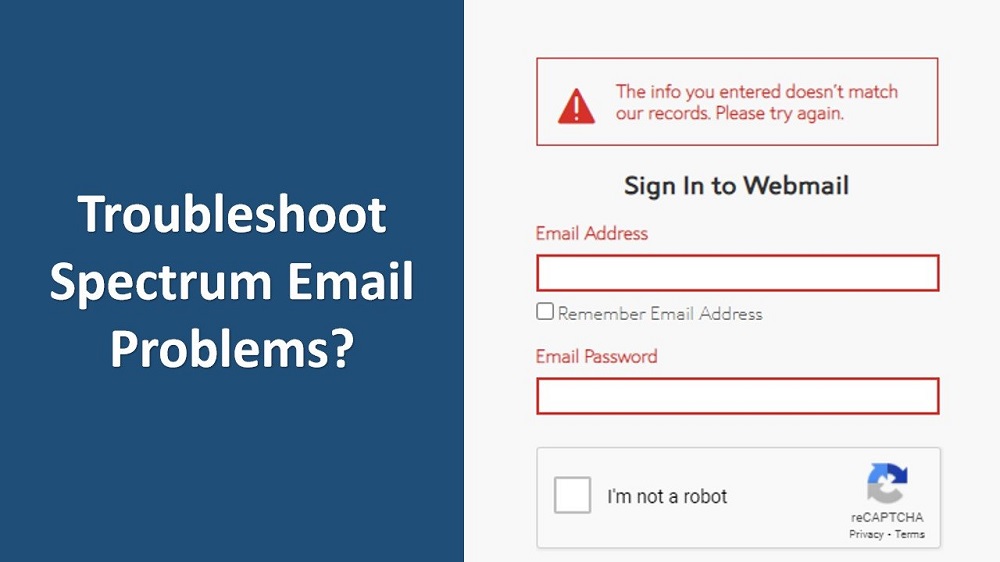If you’re finding it tricky to access your Spectrum email account, you’re not alone! This guide will walk you through the process step by step, ensuring that you can easily sign in, manage your account, and resolve any issues you encounter. Whether you’re a new user or transitioning from Time Warner Cable, this guide will help you get your Spectrum email up and running smoothly.
Spectrum, after acquiring Time Warner Cable (TWC), has kept the email service available for all users who previously used TWC’s Roadrunner email. However, the transition has led to some confusion for many users. This simple guide will ensure that you can quickly and easily access your Spectrum email and get back to managing your messages.
Understanding Spectrum Email
Originally provided through Time Warner Cable’s Roadrunner service, your email account was transitioned to Spectrum after the acquisition. While the email service itself remains largely unchanged, your email address will now be under the new Spectrum domain.
old format: [email protected]
new format: [email protected]
No matter the domain change, your account remains the same and can still be accessed via the Spectrum portal.
Step 1: Go to the Spectrum Email Login Page
The first step is to access the correct login page. To do so, follow these simple steps:
-
Open any web browser (Google Chrome, Safari, Firefox, etc.).
-
In the browser’s address bar, type https://www.spectrum.net and press Enter. This will direct you to Spectrum’s homepage.
-
Look for the “Sign In” button, usually located in the top-right corner, and click on it to be redirected to the login page.
Alternatively, you can directly access the login page via this link: https://webmail.spectrum.net.
Step 2: Enter Your Spectrum Email Address
To sign in, the next step is entering your Spectrum email address, which you created when you first set up your account. This is the email that now follows the @spectrum.net domain.
For example:
Make sure there are no extra spaces around the email address, and remember that email addresses are not case-sensitive.
Step 3: Enter Your Password
After entering your email address, you will be prompted to input your password. This is the password you set up when you created your Spectrum account.
A few tips:
-
Passwords are case-sensitive, so be careful with your capitalization.
-
If you’re unsure about your password, use the “Show Password” option (usually indicated by an eye icon) to verify you’ve entered it correctly.
Once you’ve entered your password, click on Sign In to access your Spectrum or roadrunner email account.
Step 4: Recovering a Forgotten Password or Username
If you’re unable to access your account due to a forgotten password or username, don’t worry—Spectrum provides recovery options.
Forgot Your Password?
-
On the login page, click the Forgot Password? link below the password field.
-
Enter your email address (username@spectrum.net) and click Continue.
-
Spectrum will guide you through a password reset process. This could involve receiving a password reset link via email or other recovery options.
Follow the instructions to reset your password, and then try logging in again.
Forgot Your Username?
If you’ve forgotten your username (your email address), follow these steps:
-
Click the Forgot Username? link.
-
Enter the phone number or account number associated with your Spectrum account.
-
Spectrum will send your username via email or text.
After retrieving your username, you can enter it with your password to access your Spectrum email account.
Step 5: Access Your Email Inbox
Once you’re logged in, you will be taken directly to your inbox. Here, you can read new emails, compose messages, and manage your account.
You can:
-
Read Emails: Open emails in your inbox to read them.
-
Compose Emails: Click Compose to create a new email.
-
Organize Emails: Move emails into folders, archive old messages, or delete unwanted emails.
-
Search Emails: Use the search bar to quickly locate emails by keyword, sender, or subject.
Read also – https://roadrunner.support/roadrunner-webmail-contacts-issue-fix/
Step 6: Troubleshooting Login Issues
If you’re still facing issues logging into your Spectrum email account, here are a few troubleshooting tips:
Problem 1: Incorrect Username or Password
Make sure you’re entering your username and password correctly. Remember, passwords are case-sensitive.
Solution: If you’ve forgotten your password, use the reset steps mentioned earlier to regain access.
Problem 2: Account Locked Temporarily
After multiple failed login attempts, your account may be temporarily locked for security reasons.
Solution: Wait about 30 minutes, then try logging in again. If the problem persists, reset your password or reach out to Spectrum support.
Problem 3: Browser Issues
Sometimes, issues with your browser’s cache or cookies may cause login problems.
Solution: Clear your browser’s cache and cookies. If that doesn’t work, try using a different browser or open an Incognito/Private Window to bypass browser issues.
Problem 4: Service Outage
Occasionally, Spectrum experiences service outages or scheduled maintenance, which can prevent you from accessing your email.
Solution: Visit Spectrum’s website or social media channels to check for any service outage announcements. You can also call Spectrum’s support line for more information.
Step 7: Manage Your Spectrum Email Account
Once you’re logged into your Spectrum email account, you can manage your settings and preferences.
-
Change Password: For enhanced security, it’s a good idea to change your password periodically.
-
Enable Two-Factor Authentication: Add an extra layer of protection by enabling two-factor authentication (2FA), which requires a second verification step when logging in.
-
Customize Settings: Update your email signature, adjust spam filters, and configure your display name through the settings menu.
-
Mobile Access: Set up your Spectrum email on your phone or tablet to check emails while on the go.
Step 8: Spectrum Customer Support
If you continue to have trouble accessing your Spectrum email, customer support is available to help.
-
Phone: Contact roadrunner customer service for personalized assistance.
-
Live Chat: Use the live chat feature on Spectrum’s website for instant support.
-
Email: Send an email to Spectrum support if you need more detailed assistance.
Conclusion
Logging into your Spectrum email account doesn’t need to be a hassle. By following the steps in this guide, you can easily access your account, manage your inbox, and resolve any login issues. If problems persist, Spectrum’s customer support is always there to help.
By keeping your login details secure and managing your account settings, you can ensure that your Spectrum email remains efficient and organized. Whether it’s for personal or professional use, managing your Spectrum email has never been easier.