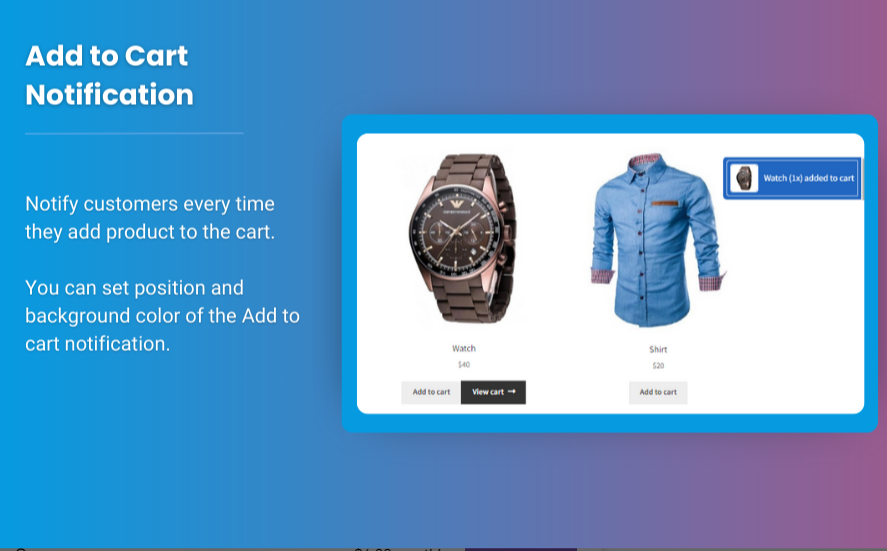A well-optimized checkout experience can lead to higher conversion rates and improved customer satisfaction. One way to enhance this experience is by implementing a custom WooCommerce side cart. In this article, we’ll explore how a side cart can boost checkout efficiency and streamline the purchasing process for your customers.
What is a WooCommerce Side Cart?
A WooCommerce side cart is a convenient feature that allows customers to view and manage their selected items while they continue to browse your online store. Unlike a traditional mini cart, which may be limited in functionality, a side cart provides a more comprehensive view of the cart contents, including product images, quantities, and pricing. It can also offer additional features such as upsells, cross-sells, and easy access to checkout.
Benefits of a Custom WooCommerce Side Cart
- Improved User Experience: A side cart allows customers to see their selected items without leaving the current page. This uninterrupted shopping experience encourages users to browse more products and ultimately make a purchase.
- Faster Checkout Process: With a side cart, users can easily update quantities, remove items, and proceed to checkout without navigating away from their current product pages. This efficiency reduces the likelihood of cart abandonment.
- Increased Sales Opportunities: A side cart can display related products or promotional offers, prompting customers to add more items to their carts and increasing your average order value.
- Mobile Optimization: Many side cart implementations are designed with mobile users in mind. A responsive design ensures that customers can enjoy a seamless experience regardless of the device they use.
- Branding Customization: A custom side cart allows you to maintain brand consistency by matching the cart’s design with your overall website aesthetics.
How to Implement a Custom WooCommerce Side Cart
Step 1: Choose a Side Cart Plugin
Several plugins can help you create a custom side cart for your WooCommerce store. Here are some popular options:
- WooCommerce Side Cart: This plugin allows you to add a customizable side cart that can appear as a slide-out panel. You can choose what information to display and how it looks.
- WooCommerce Ajax Cart: With this plugin, you can create a side cart that updates dynamically as items are added to the cart without needing to refresh the page.
- YITH WooCommerce Ajax Product Filter: This plugin combines product filtering with a side cart feature, allowing customers to add products to their cart while filtering through the catalog.
Step 2: Install and Configure the Plugin
- Install the Plugin: Log in to your WordPress dashboard, navigate to Plugins > Add New, search for your chosen side cart plugin, install it, and activate it.
- Configure the Settings: After activation, go to the plugin settings (usually found under WooCommerce or the plugin’s name in the admin menu). Configure options such as the cart’s appearance, behavior, and the information displayed.
Step 3: Customize the Design
Customize the side cart to match your brand’s style. Most plugins will provide options to change colors, fonts, and layout. Consider adding:
- Product Images: Visual elements help customers quickly identify their items.
- Total Price: Display the total amount for transparency.
- Checkout Button: A prominent checkout button makes it easy for customers to proceed.
Step 4: Test the Functionality
Before going live, test the side cart on various devices (desktop, tablet, mobile) to ensure it works as intended. Check that items can be added, removed, and that the cart updates in real-time.
Step 5: Monitor and Optimize
After implementation, monitor user engagement and conversion rates through analytics tools. Use this data to optimize the side cart features further based on customer behavior and feedback.
FAQs About WooCommerce Side Carts
1. What is the difference between a mini cart and a side cart?
A mini cart typically provides a simple dropdown or pop-up view of the cart items, while a side cart offers a more comprehensive, slide-out panel that allows for easier management of cart contents.
2. Can a side cart improve my site’s performance?
Yes, a well-implemented side cart can improve user experience and reduce cart abandonment, which can positively impact your site’s performance metrics.
3. Are side carts mobile-friendly?
Most modern side cart plugins are designed to be responsive, providing a seamless experience for mobile users. However, it’s essential to test the functionality on different devices.
4. Will a side cart affect my site’s loading speed?
When implemented correctly, a side cart should not significantly affect your site’s loading speed. Choose a well-coded plugin and optimize images and scripts to maintain performance.
5. Can I customize the side cart to show promotions?
Yes, many side cart plugins allow you to display upsells, cross-sells, or promotional messages to encourage customers to add more products to their carts.
Conclusion
Implementing a custom mini cart Woocommerce can significantly enhance the checkout process, providing a seamless and efficient shopping experience for your customers. By allowing users to manage their cart without navigating away from their current page, you can improve engagement and reduce cart abandonment rates. Moreover, the ability to customize the design and functionality ensures that the side cart aligns with your brand while meeting customer needs. Start exploring side cart options today, and watch as your checkout efficiency and sales potential soar!