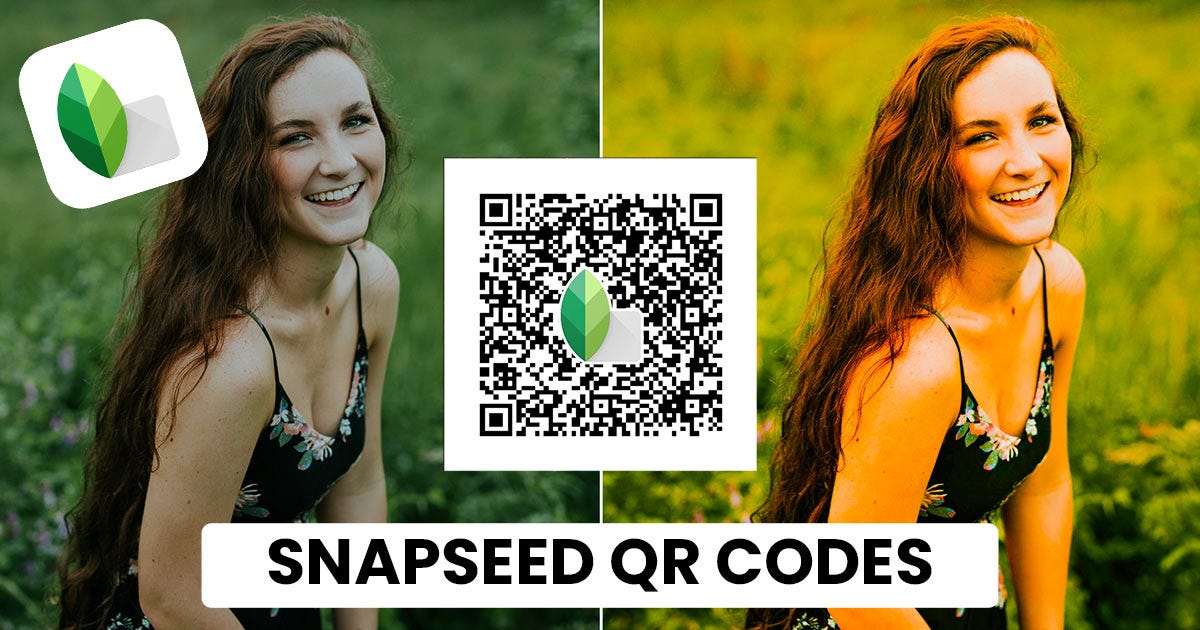In the fast-paced world of social media and digital photography, efficiency is key. Photographers, influencers, and casual users alike seek ways to streamline their editing processes while maintaining high-quality results. One tool that has gained traction among mobile photographers is Snapseed, a powerful photo editing app.
A standout feature of Snapseed is its ability to create and scan QR codes for quick edits, significantly simplifying the editing workflow. This article will guide you through creating and scanning Snapseed QR codes, enabling you to enhance your photo editing experience.
What is Snapseed?
Snapseed is a mobile application developed by Google that offers a robust suite of photo editing tools. Available for both iOS and Android, it provides a user-friendly interface that caters to both novice and professional photographers. Snapseed offers a range of features, including filters, adjustments, and advanced editing options like selective adjustments and healing tools.
One of Snapseed’s standout features is its ability to save custom edits as presets, which can be easily shared via QR codes. This feature allows users to create a consistent editing style and apply it across multiple photos with just a scan of a code, saving time and effort.
Understanding QR Codes in Snapseed
QR codes, or Quick Response codes, are two-dimensional barcodes that can be scanned using smartphones and tablets. In Snapseed, QR codes can represent saved editing settings, allowing users to share their unique editing styles with others or apply them quickly to their own photos.
This functionality is particularly useful for photographers who want to maintain a consistent aesthetic across their images or for social media users looking to create a recognizable brand style. With Snapseed’s QR code feature, you can share your editing style with friends, clients, or followers, enhancing collaboration and creativity.
How to Scan Snapseed QR Codes
Scanning a Snapseed QR code is equally easy. Here’s how you can do it:
Step 1: Open Snapseed
- Launch the App: Open Snapseed on your mobile device.
Step 2: Access the QR Code Scanner
- Select ‘Tools’: Tap on “Tools” at the bottom of the screen.
- Choose ‘QR Code’: Locate and select the “QR Code” option from the list.
Step 3: Scan the Code
- Scan the QR Code: Point your device’s camera at the QR code you want to scan. Snapseed will automatically recognize the code and apply the associated preset to your current photo.
- Save Your Edits: Once the preset is applied, you can make any additional adjustments if needed. Finally, save your edited photo by tapping on the “Export” button.
Benefits of Using Snapseed QR Codes
The ability to create and scan Snapseed QR codes offers several advantages, making it a popular feature among photographers and social media users:
Efficiency in Editing
With Snapseed QR codes, you can apply your editing style to multiple photos in seconds. Instead of manually adjusting each image, simply scan the QR code to instantly apply your desired edits, saving time and effort.
Consistency in Style
For photographers and influencers aiming for a cohesive look across their images, Snapseed QR codes ensure consistency. By sharing your QR codes, you can establish a recognizable brand style, making your photos more visually appealing and cohesive.
Easy Sharing and Collaboration
Snapseed QR codes make it easy to share your editing styles with others. Whether you’re working with clients or collaborating with fellow photographers, you can quickly exchange QR codes for seamless editing.
Creative Experimentation
The QR code feature encourages creativity by allowing users to experiment with different styles. You can create multiple presets, each with its unique look, and share them as QR codes for others to try out.
Ideal for Tutorials and Workshops
For educators and photographers offering workshops, QR codes provide a practical way to share editing techniques. Attendees can scan the codes during a session to apply specific styles to their own photos.
Tips for Effective Use of Snapseed QR Codes
To make the most of Snapseed QR codes, consider the following tips:
Organize Your Presets
As you create multiple presets, organize them with clear and descriptive names. This will help you and others identify the right preset quickly when scanning QR codes.
Experiment with Different Styles
Don’t hesitate to experiment with various editing styles. Create QR codes for different moods, themes, or occasions, allowing you to apply the perfect edit to each photo.
Promote Your QR Codes
If you’re an influencer or photographer, consider promoting your Snapseed QR codes on social media. Share them with your followers, encouraging them to try out your unique editing styles.
Collaborate with Others
Connect with fellow photographers or friends and exchange QR codes. This collaboration can lead to exciting new styles and ideas, enhancing your creative process.
Keep Your App Updated
Snapseed regularly updates its features and tools. Ensure you keep the app updated to access the latest functionalities and improvements, including QR code features.
Conclusion
The ability to create and scan snapseed qr codes in Snapseed revolutionizes the photo editing experience. By simplifying the editing process and promoting efficiency, Snapseed empowers users to maintain a consistent aesthetic across their images. Whether you’re a professional photographer or a social media enthusiast, mastering this feature will elevate your editing workflow.