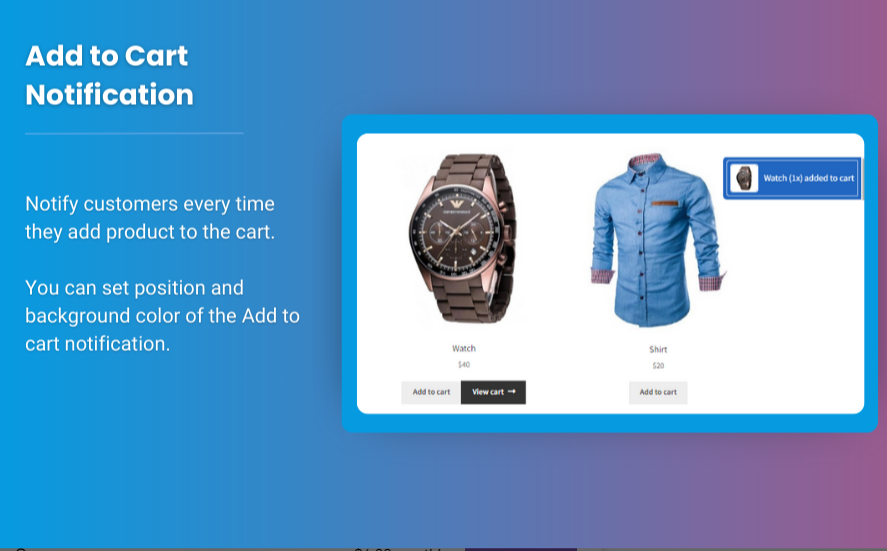Personalized shopping experiences is crucial for building loyalty and increasing sales. One effective way to achieve this is by creating WooCommerce custom product boxes. This feature allows customers to mix and match their favorite items, leading to a tailored shopping experience. This article will guide you through the process of building custom product boxes in WooCommerce, focusing on the woocommerce mix and match functionality.
What Are WooCommerce Custom Product Boxes?
WooCommerce custom product boxes allow customers to select and combine different products into a single order. This flexibility enhances customer satisfaction, as it caters to individual preferences and needs. For instance, a gift box can include a selection of different items, making it perfect for gifting occasions. Custom product boxes not only improve the shopping experience but can also increase average order values by encouraging customers to add more items.
Benefits of WooCommerce Custom Product Boxes
- Enhanced Customer Engagement: Customization options engage customers, allowing them to feel more connected to their purchases.
- Increased Average Order Value: By enabling customers to select multiple items, you can boost the overall value of each order.
- Tailored Marketing Opportunities: You can promote custom product boxes for specific occasions, holidays, or themes, appealing to targeted customer segments.
- Improved Inventory Management: Custom product boxes allow you to manage inventory effectively by encouraging the sale of slower-moving items alongside popular products.
How to Set Up WooCommerce Custom Product Boxes
Step 1: Install a Mix and Match Plugin
To create custom product boxes in WooCommerce, you’ll need a plugin that supports this functionality. Some popular options include:
- WooCommerce Mix and Match Products: A premium plugin that allows you to create custom product boxes easily.
- YITH WooCommerce Product Bundles: This plugin offers flexible options for creating product bundles.
To install a plugin:
- Go to your WordPress dashboard.
- Navigate to Plugins > Add New.
- Search for your chosen plugin.
- Click Install Now, then Activate.
Step 2: Create Your Custom Product Box
- Add a New Product: Go to Products > Add New.
- Product Data: Set the product type to “Mix and Match Product” or “Product Bundle” based on the plugin you chose.
- General Settings: Fill in the product title, description, and images that will represent your custom product box.
Step 3: Set Up the Mix and Match Options
- Add Products to the Box: Go to the appropriate tab (like “Mix and Match” or “Product Bundles”) within the Product Data section.
- Select Products: Choose the products that can be included in the custom box. You can set limits on how many items customers can choose (e.g., 3 out of 5).
- Customizable Options: Many plugins allow you to set options like prices, shipping options, and display settings for your mix and match products.
Step 4: Configure Pricing and Discounts
- Set Pricing: You can set a fixed price for the custom product box or use a dynamic pricing strategy that reflects the total cost of the selected items.
- Apply Discounts: To incentivize customers, consider offering a discount for purchasing a custom box compared to buying items individually.
Step 5: Test the Product Box
Once you’ve set everything up, it’s essential to test the custom product box on your website:
- View the Product Page: Go to the product page and ensure that the mix and match functionality works as intended.
- Check Pricing: Make sure the pricing updates correctly as items are added or removed from the box.
- Confirm Checkout Process: Go through the checkout process to ensure everything is functioning smoothly.
FAQs About WooCommerce Custom Product Boxes
1. What are WooCommerce custom product boxes?
Custom product boxes allow customers to select and combine different products into a single purchase, offering a personalized shopping experience.
2. Do I need a plugin to create custom product boxes?
Yes, you will need a plugin that supports mix and match functionality to create custom product boxes in WooCommerce.
3. Can I apply discounts for custom product boxes?
Yes, most plugins allow you to set pricing and apply discounts for custom product boxes.
4. Are custom product boxes mobile-friendly?
Most modern WooCommerce plugins are designed to be responsive, ensuring a seamless experience across devices.
5. Can I manage inventory for custom product boxes?
Yes, custom product boxes can help you manage inventory effectively by promoting slower-moving items alongside popular products.
Conclusion
Creating WooCommerce custom product boxes is an excellent strategy for enhancing your customers’ shopping experience. By allowing them to mix and match their favorite items, you not only engage them better but also encourage higher sales. This unique approach can set your store apart from competitors, helping to build customer loyalty and increase repeat purchases. Start building custom product boxes in your WooCommerce store today and watch your sales soar!